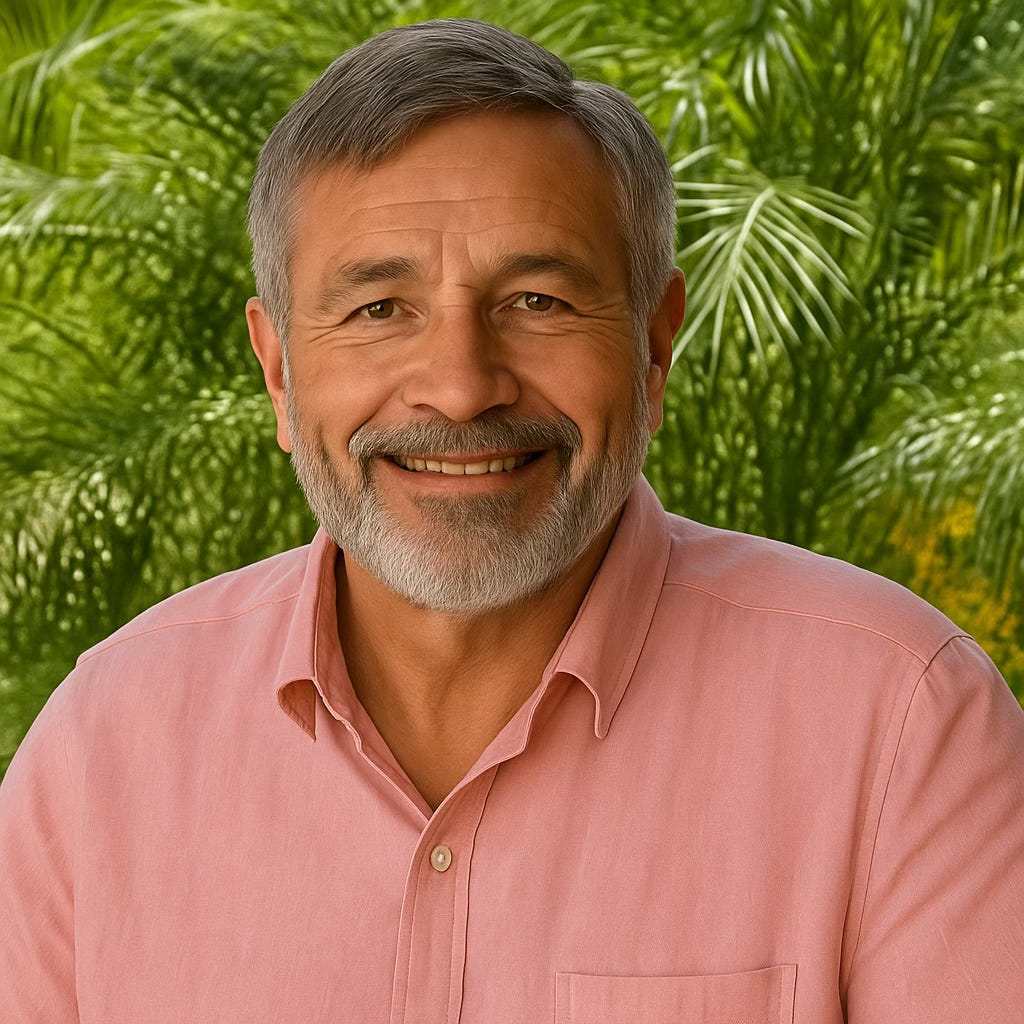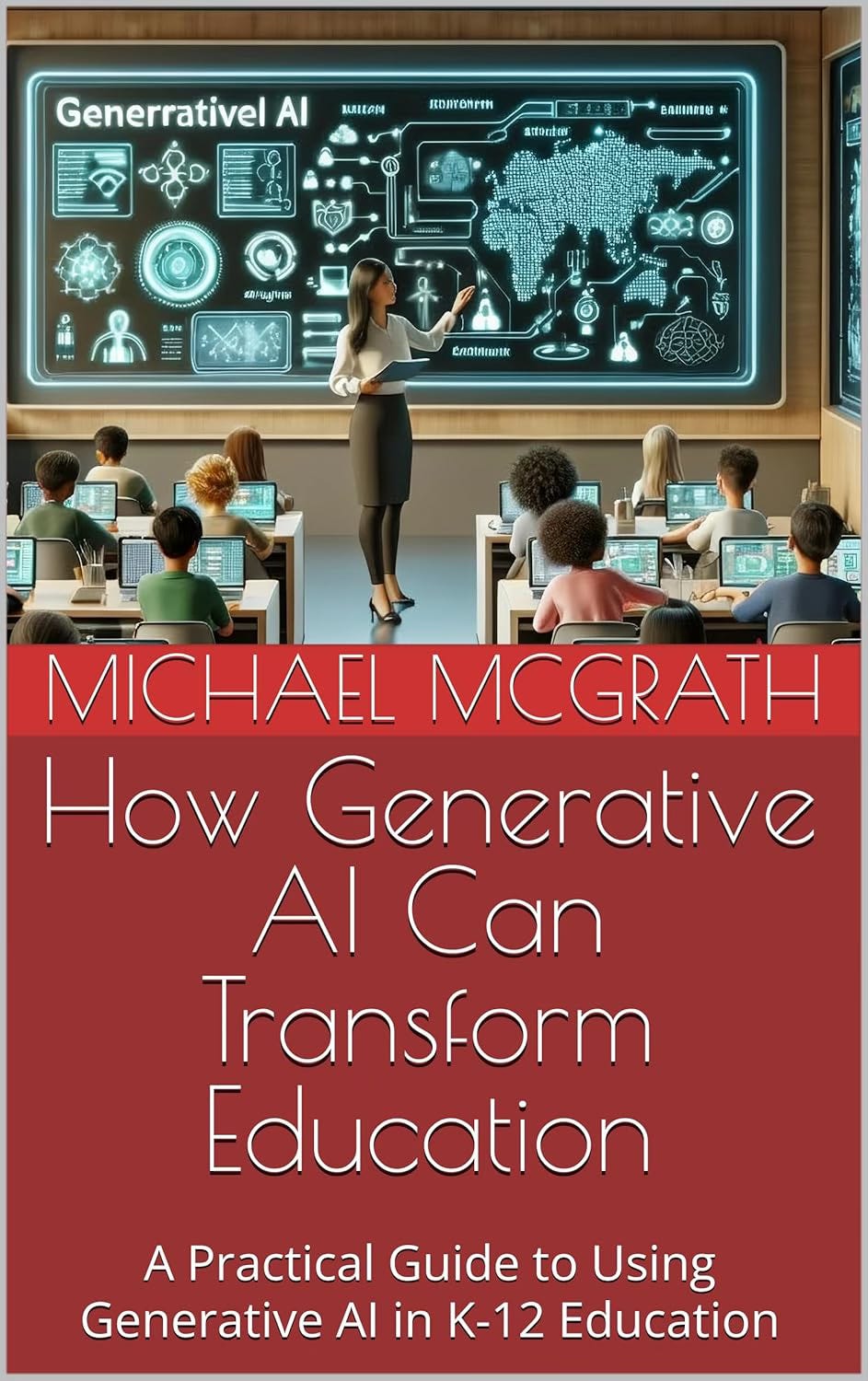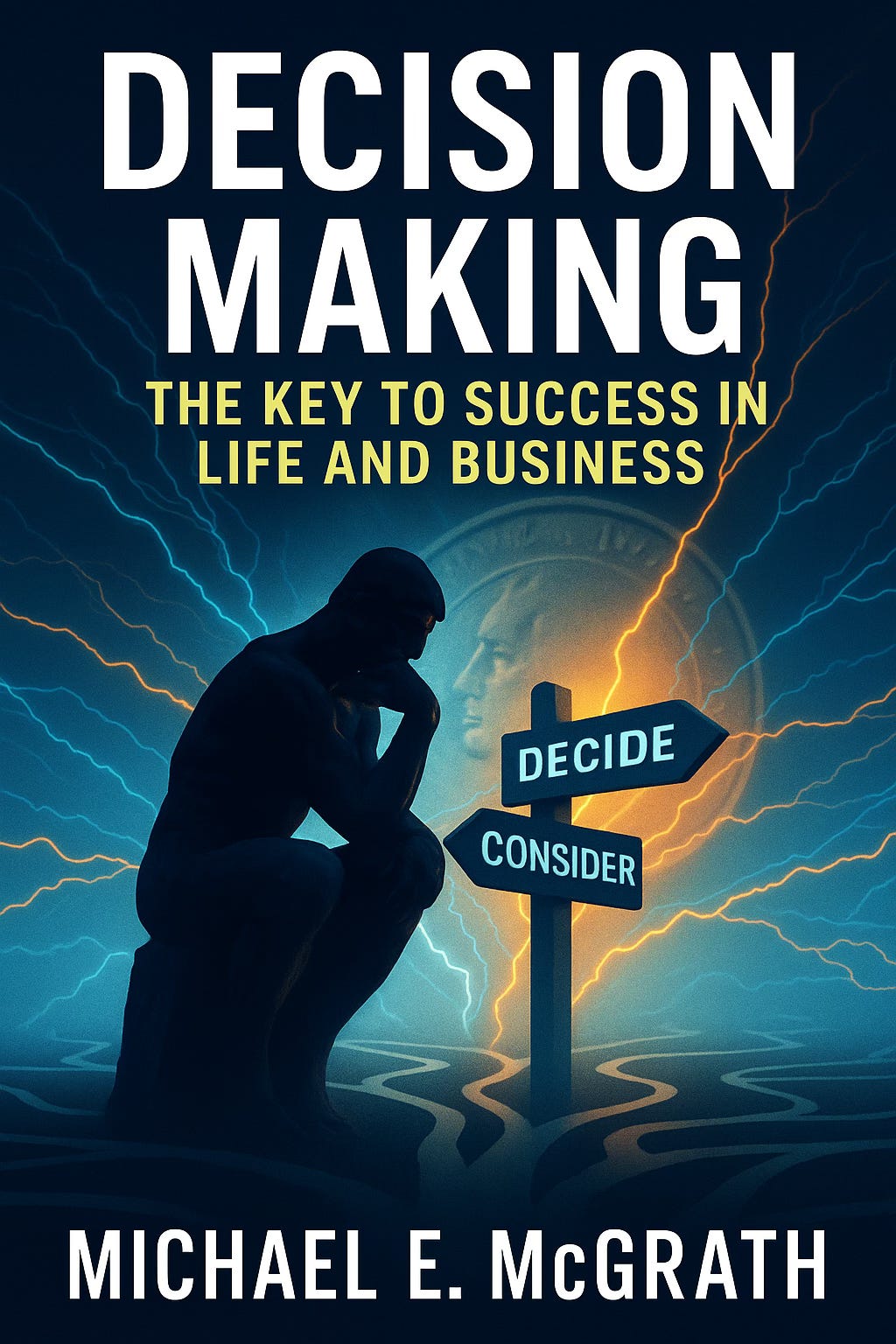Learning Generative AI: #10 Fun With Images and Photos
Use generative AI to edit photos, make photos more exciting, and create images.
Let’s have some fun in this article! Learn how you can create your own fun photos easily with generative AI and how you can create images directly from a text description.
Example #1: The image below, for instance, was created using ChatGPT.
You can use generative AI to create an image based on your text instructions, although not all generative AI systems can yet create images or photos.
I used a text description ChatGPT prompt:
Create a cheerful cartoon character sitting at a computer desk, eyes wide with curiosity. The computer screen glows, displaying colorful AI-generated images and text. Books about science and technology are scattered around. The room is bright and playful, with thought bubbles above the character’s head showing imaginative ideas and question marks. The overall atmosphere is fun, creative, and shows the excitement of discovering new things with generative AI.
Example #2: Modifying a photo to be whimsical.
You can take an existing photo and then add interesting new elements to it. In this example, I took this photo of Nubble Lighthouse.
Then I wondered how it would look with a rainbow. I just attached the Nubble Lighthouse photo to ChatGPT and asked it to add a rainbow. The first result was a partial rainbow. So I tried again, asking for a complete rainbow. Pretty impressive!
And then I thought of adding a hot air balloon.
Equally impressive. Now, I imagined a giant full red moon over the lighthouse. ChatGPT automatically darkened the sky to make it more suitable for the scene with a moon.
How about a thunderstorm with lightning hitting the lighthouse? Here again, it darkened the sky appropriately.
Then I really got carried away and added a dragon from Game of Thrones.
OK, I think you get the point. All of these were done using the newest version of ChatGPT, which enables working with photos.
Example #3: Changing the way someone looks.
You can also use ChatGPT to imagine how someone might look with some changes. You can make them look younger, older, have facial hair, or have a bigger smile. I was wondering how I would look with a beard and a little younger, so I took a photo and asked ChatGPT to add a salt-and-pepper-trimmed beard. And Voila!
I thought I looked good with this beard, but the rest of the family nixed it. I guess it was better to grow my beard virtually rather than grow it and then have to shave it off.
Example #4: Creating images or artwork for a poster, article, book cover, etc.
I found it very useful to utilize generative AI for designing and creating images for my books and articles. For example, I used generative AI to make the covers for my last two books. Here is the image for the cover of my book on How Generative AI Can Transform Education
The image of the futuristic classroom at the top of the book cover was created by Shutterstock’s generative AI based on descriptions of what I wanted. It took 5-6 iterations to achieve the desired image.
In my latest book, Decision Making: The Key to Success in Life and Business, I used ChatGPT to create the entire cover.
I did this by brainstorming with ChatGPT on various alternative cover concepts. We (I make it sound like another person) went through almost 20 versions, trying new ideas. Finally, ChatGPT came up with its concept for the cover, and I loved it.
In my earlier books, I would need to hire a graphic artist for thousands of dollars, who would take a couple of weeks to produce the artwork. Revisions were always frustrating and expensive. After that, I used Fiverr to hire a contractor from another country to do a cover. This was fast (a couple of days) and less expensive ($1,200)
Now with generative AI, it’s much faster, easier, and I can do more iterations. And it’s free!
Example #5: Using generative AI to create advertising and promotional materials.
You can also utilize generative AI to create effective advertising and marketing materials quickly. In the following example for Dunne’s Ice Cream, I attached a picture of a sign to use as background and asked ChatGPT to create a photo of a happy family eating ice cream cones in front of it.
Example #6: Creating a photo from a painting.
Sure, you can take a photo of a painting, understanding copyright restrictions, of course. However, you can also have ChatGPT generate a complete photo from a picture of a painting. Here is an example.
I think this came out better than just a photo of the painting. It almost resembles the original painting exactly. You must be cautious of infringing on restrictions and copyrights in all cases. In this example, I own the original painting, so there isn’t a problem.
Example #7: Removing someone or something from a photo.
You have probably seen the commercial for doing this with Apple Intelligence or other systems. You might have a distracting object you wish weren’t in the photo. Or in some cases, you might have someone in a family photo who is no longer in the family, like someone’s girlfriend at the time. So you can eliminate her as if she weren’t there.
Here are the instructions for using Apple Intelligence to do this: Here’s how you can use Apple Intelligence’s new Clean Up tool in Photos to remove someone from a group photo:
What It Is & Requirements
Clean Up is part of Apple Intelligence (from iOS 18.1, iPadOS 18.1, macOS Sequoia 15.1 onward). It enables on-device generative editing to remove people or objects directly in Photos.
Compatible devices include:
iPhone 15 Pro / Pro Max or any iPhone 16 series
iPads with M1 chip or newer (including A17 Pro mini)
Macs with Apple Silicon (M1/M2/M3) running macOS Sequoia.
Requires Apple Intelligence enabled: go to Settings → Apple Intelligence & Siri.
Step‑by‑Step Removal Guide
Open the Photos app on your compatible device.
Select the group photo you want to edit.
Tap Edit, then choose Clean Up from the bottom toolbar
The first time, your device will download the AI model (may take a minute).
Once active, Apple may automatically highlight the person or object you want to remove. Tap the glowing shape to erase it.
If it's not auto‑highlighted, you can brush, circle, or scribble over the person to select them.
The AI will fill in the background to blend naturally. For faces, Clean Up may pixelate instead of remove, by design.
Tap Done to save your edited photo.
Tips & Things to Know
Works best when the subject is in a less cluttered background. Complex scenes may yield imperfections. So, if you think there is a chance that your girlfriend may not be a future part of the family, ask her to stand at the end of the group.
You can undo mistakes using the Undo or "Reset Clean Up" options in the toolbar.
Facial pixelation is intentional when you want to obscure someone's identity rather than entirely remove it.
Conclusion
In this article, we had some fun exploring the use of generative AI for creating and editing photos, as well as generating new images. You can make this a new hobby. Think of something that would be interesting or fun to add to a picture. Or imagine a photo. You can do it quickly using the ChatGPT app on your iPhone. For example, do it when you're with friends. Then show it to them for a laugh. It could even become a competitive group game.
There are also serious applications, such as creating images for articles, books, advertisements, and marketing materials.
As always, I would like to remind you that you can access my continually growing library of articles on generative AI and emerging technologies, including all the articles in this series. Click this link to access an extensive and interesting library.
If you think someone you know can benefit from this article, please share it with them.
Thank you for reading my articles and helping me grow my free readership.
Michael